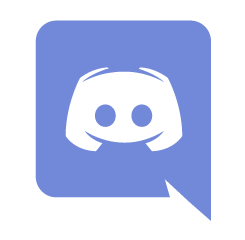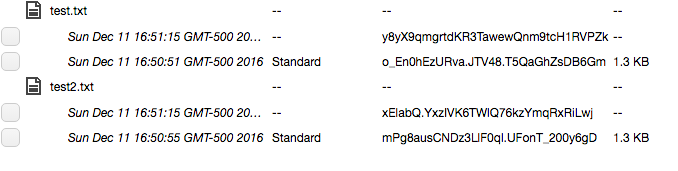[EDIT: Since this post was written, OrbStack has appeared. It’s really good for running Docker containers and VMs on a Mac. You should check it out instead.]
If you’re a Mac user, you have a few options for running Docker. Aside from Docker’s official client, there also exists Rancher Desktop and Podman. I’ve used them all, and they’re all decent implementations of Docker. However, I ran into some limitations in each platform that are beyond the scope of this post that nonetheless prompted me to try building out my own Docker offering.
Having used VirtualBox and Vagrant before, I found myself wondering if I could use Vagrant to stand up an instance of Docker, proxy connections to Docker over SSH, and mount directories on the host machine’s filesystem.
It turns out I could.
Continue reading “Introducing Docker in Vagrant”